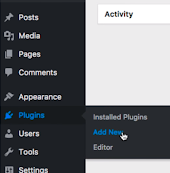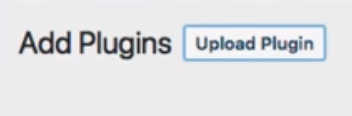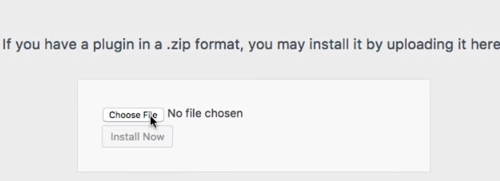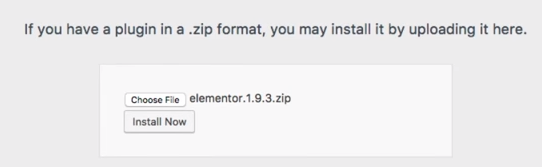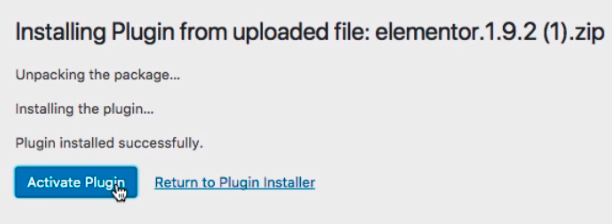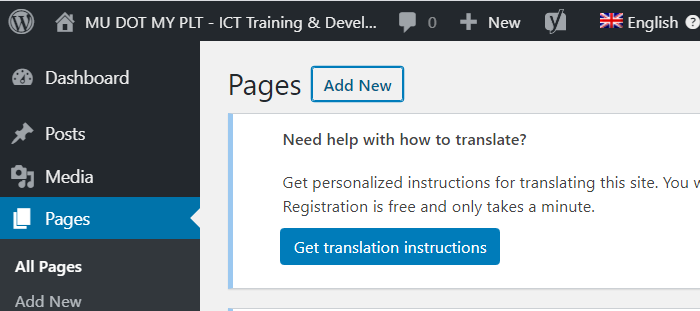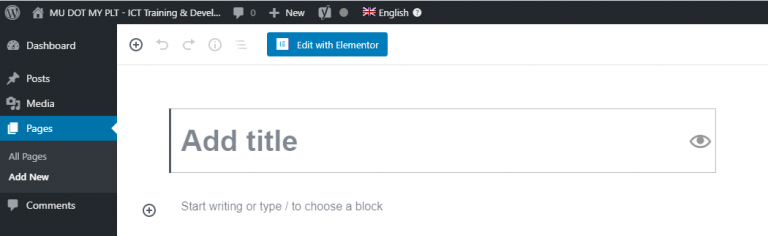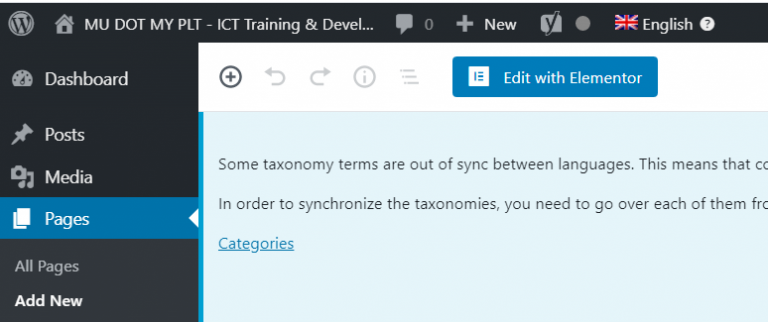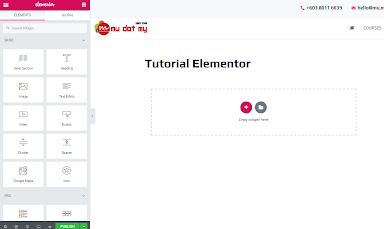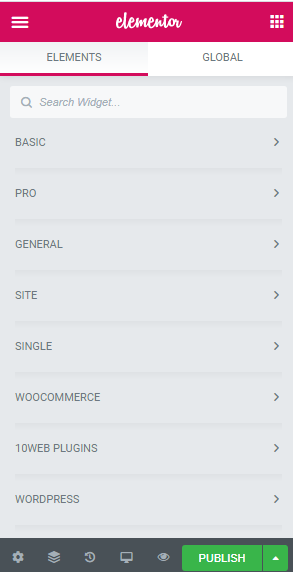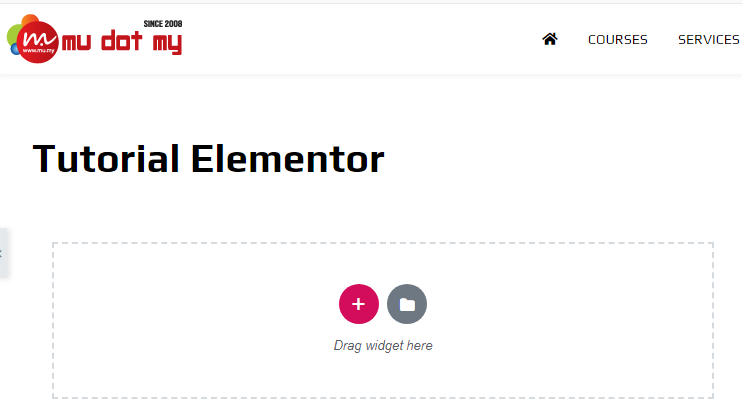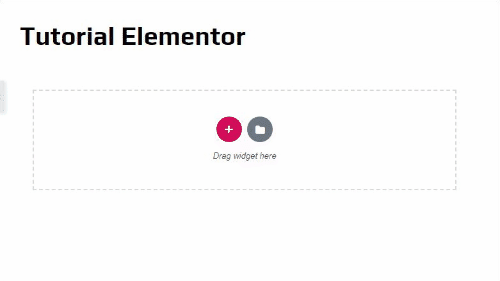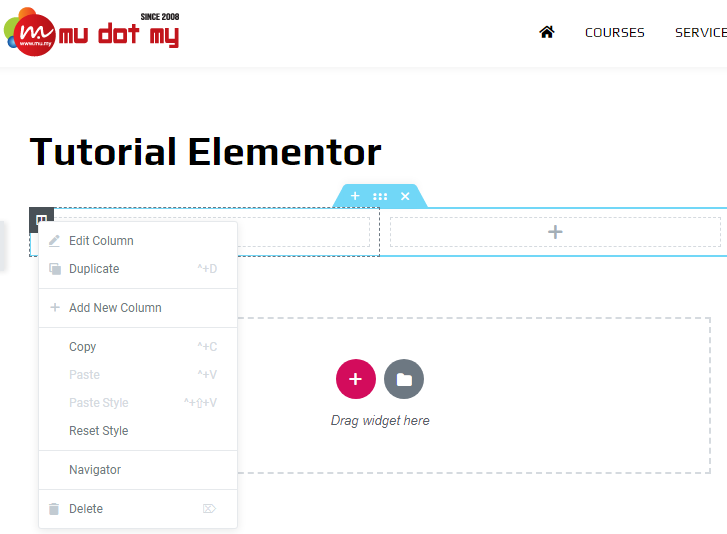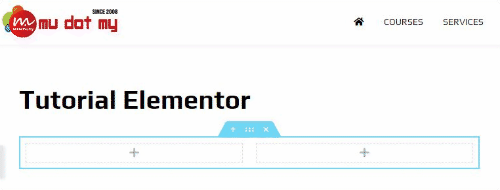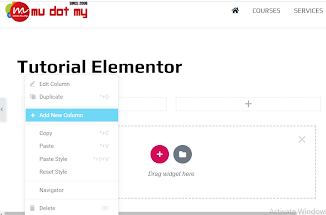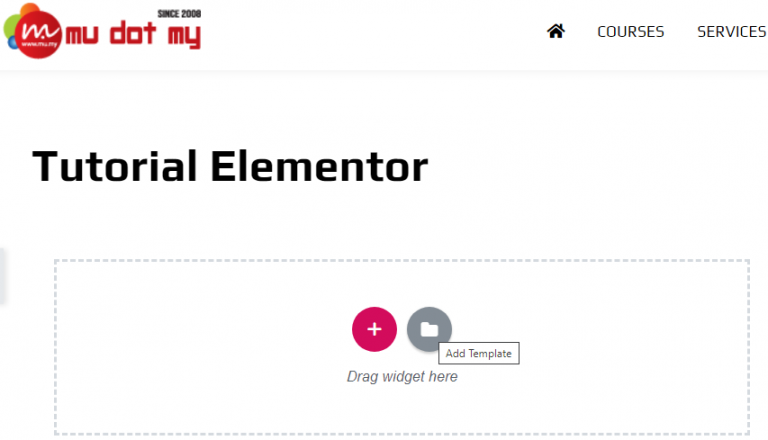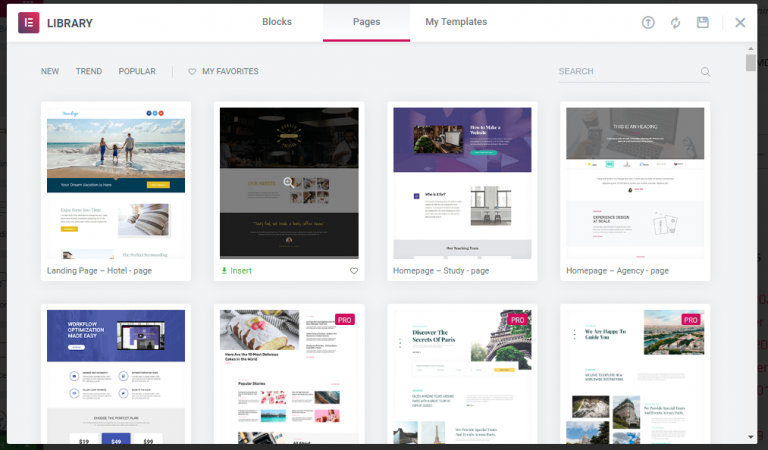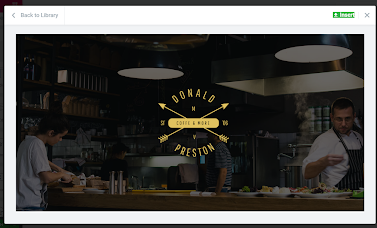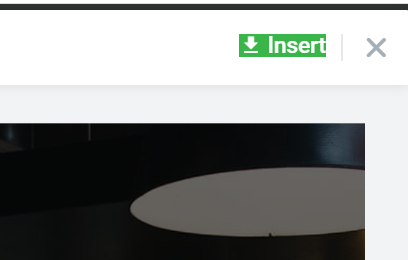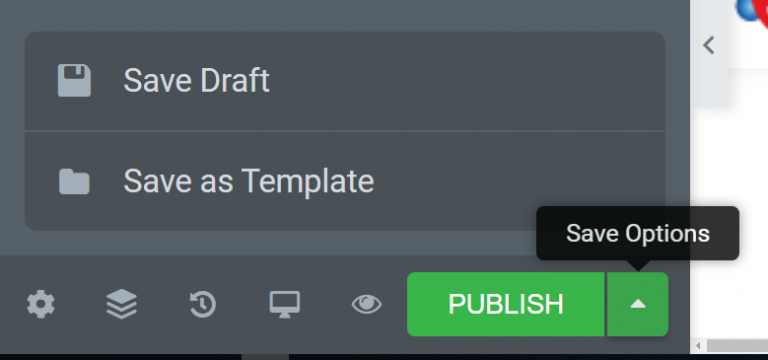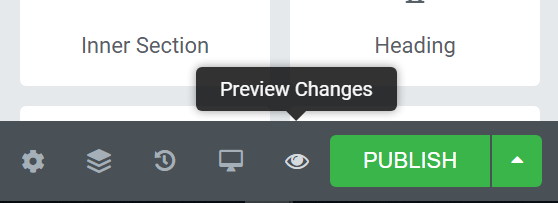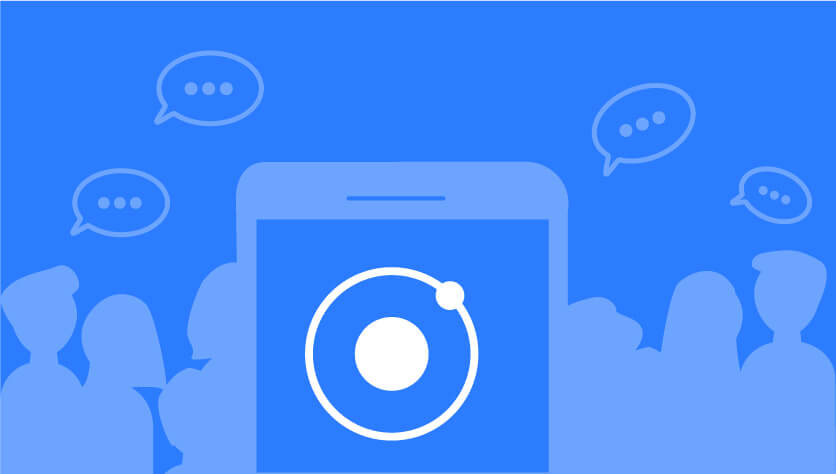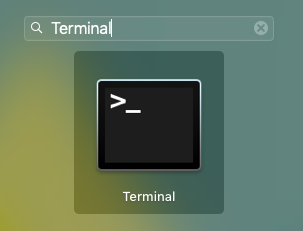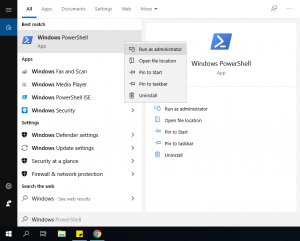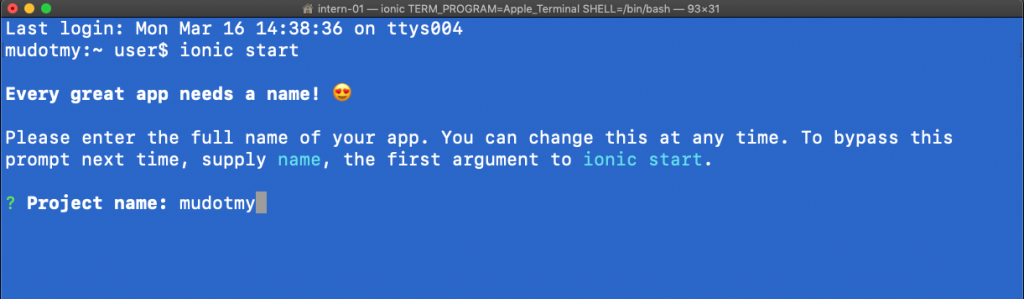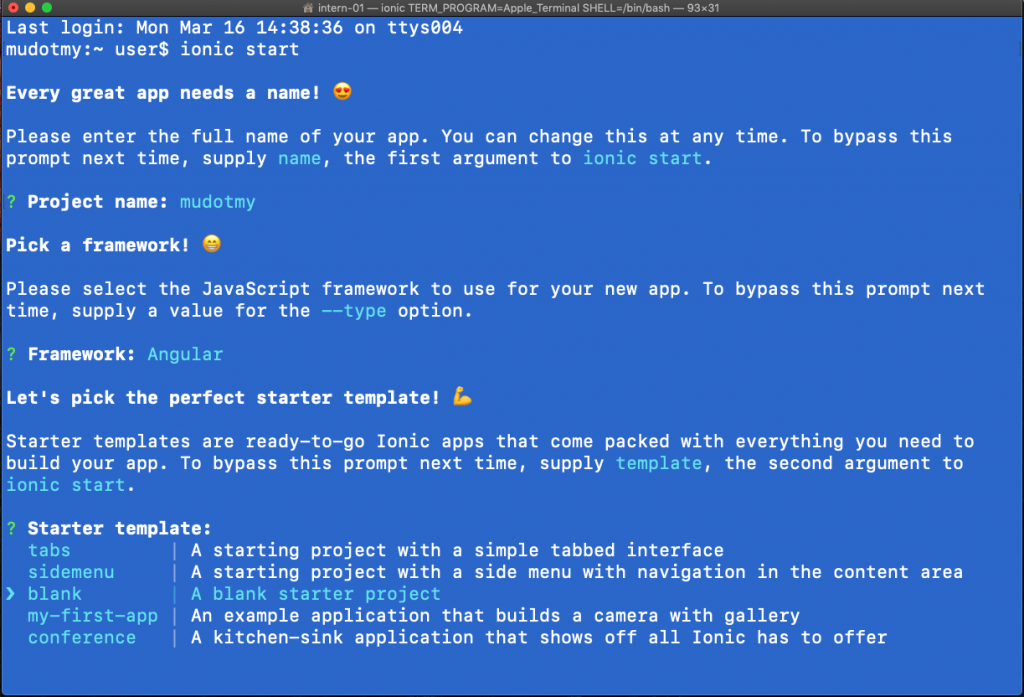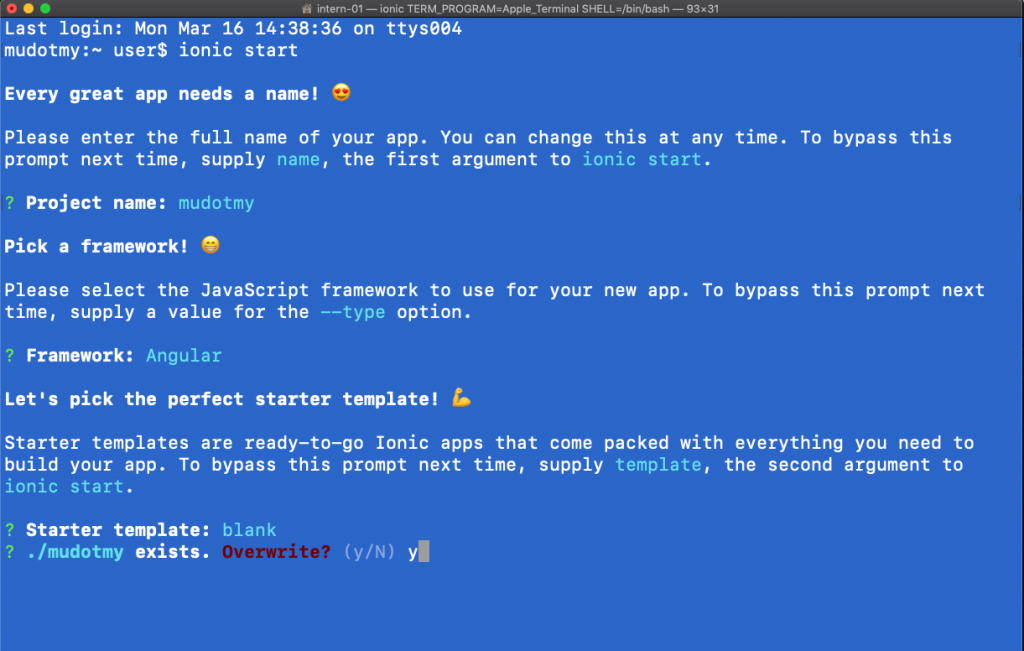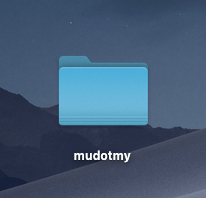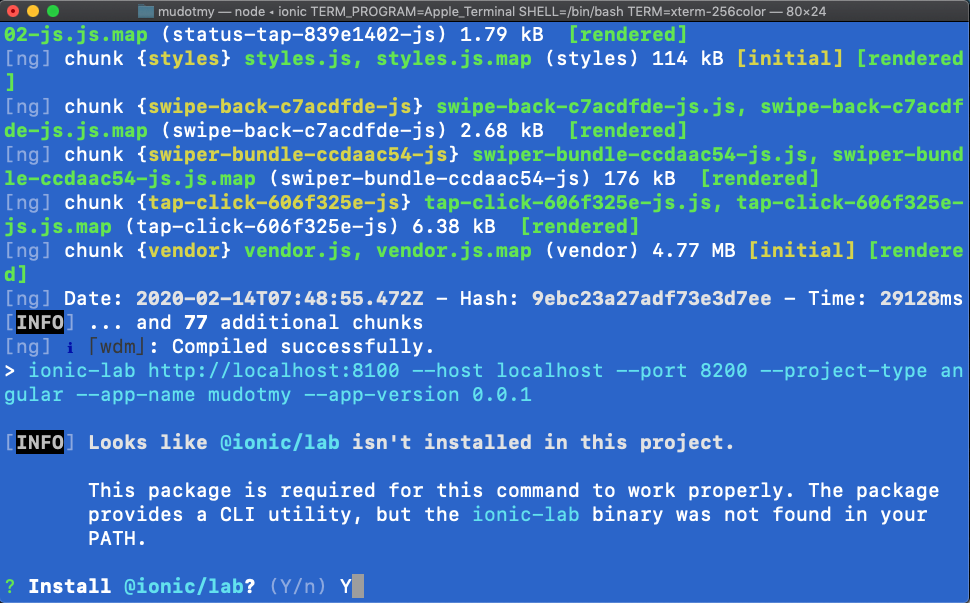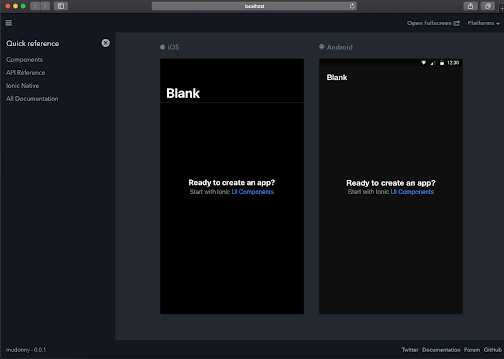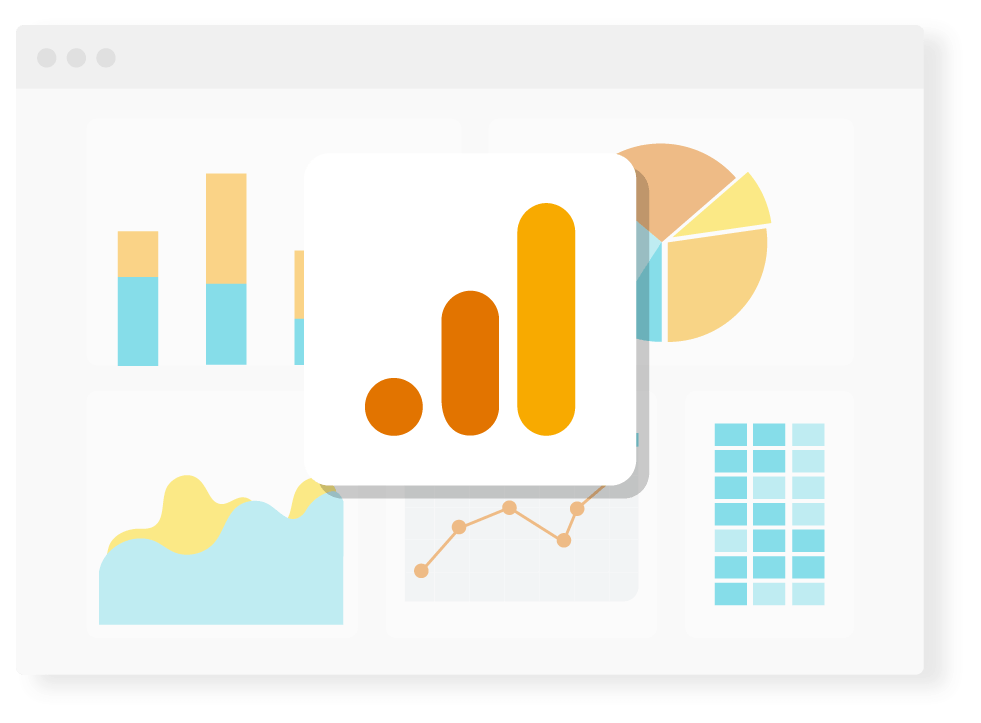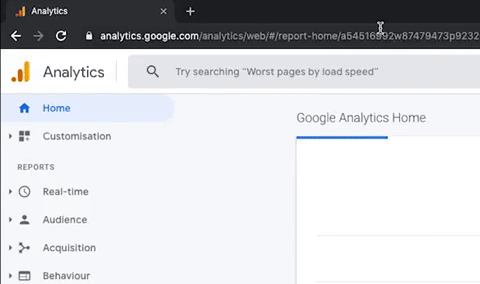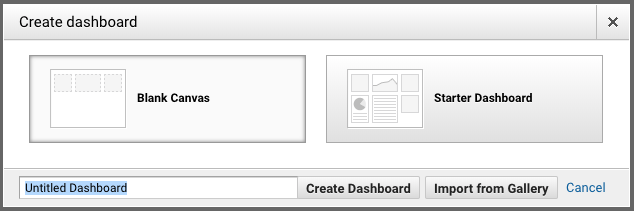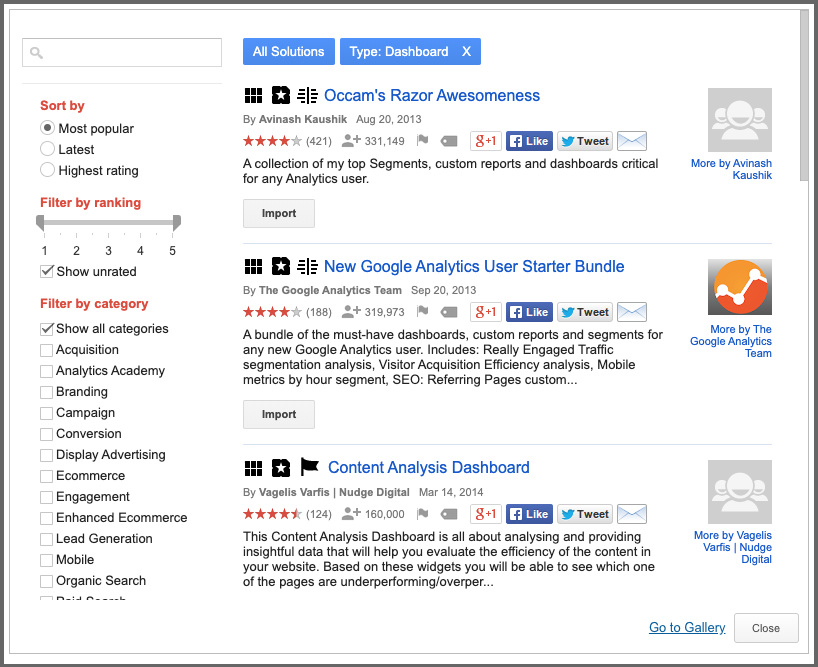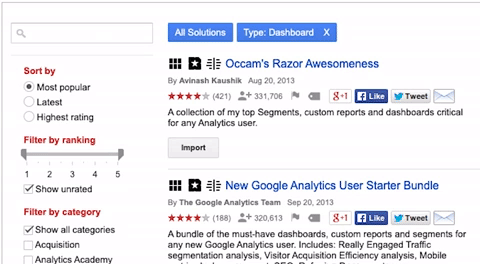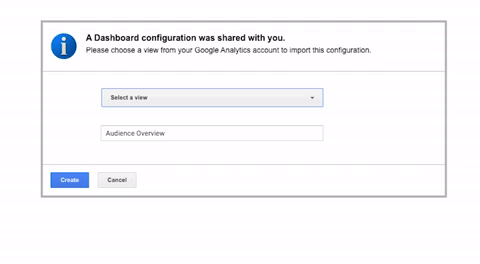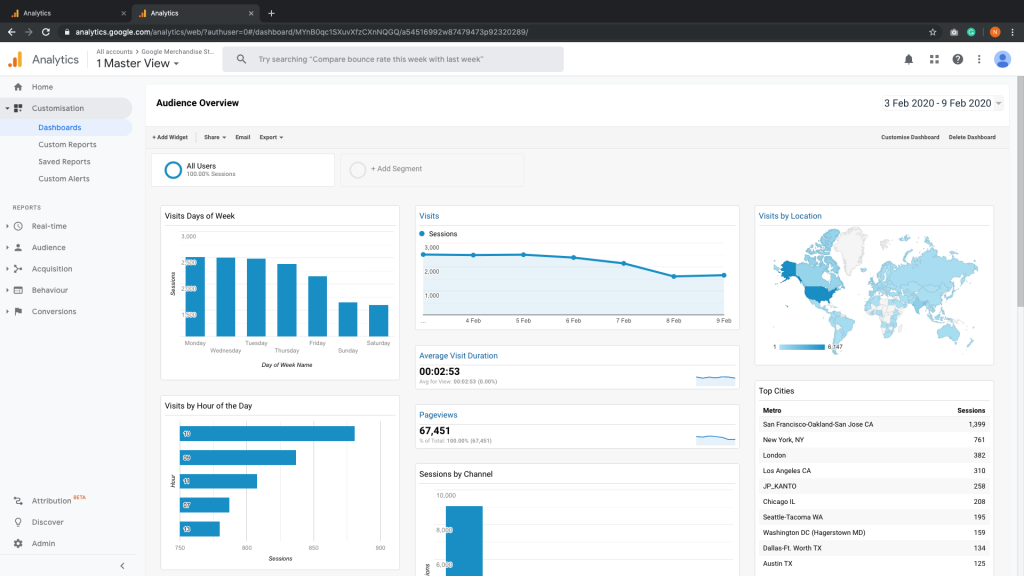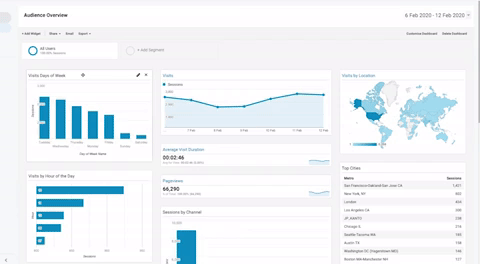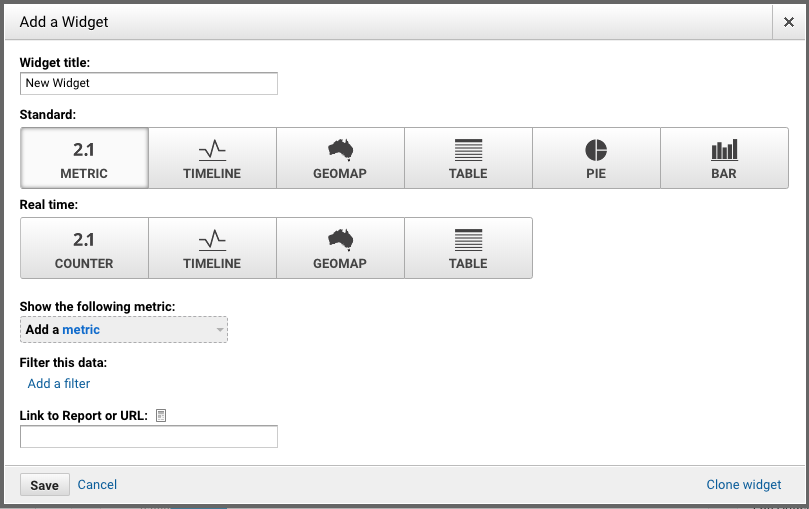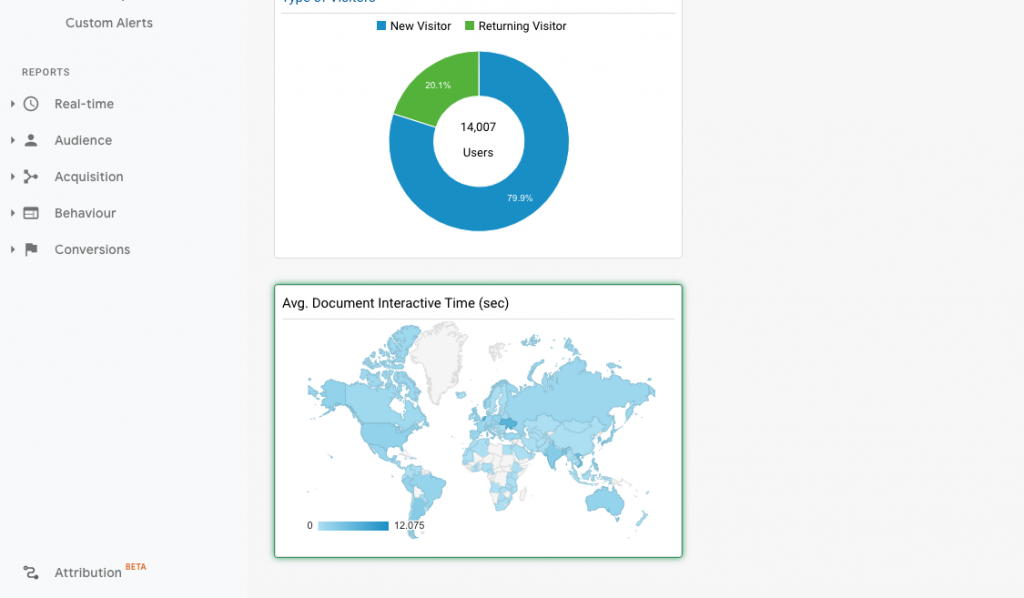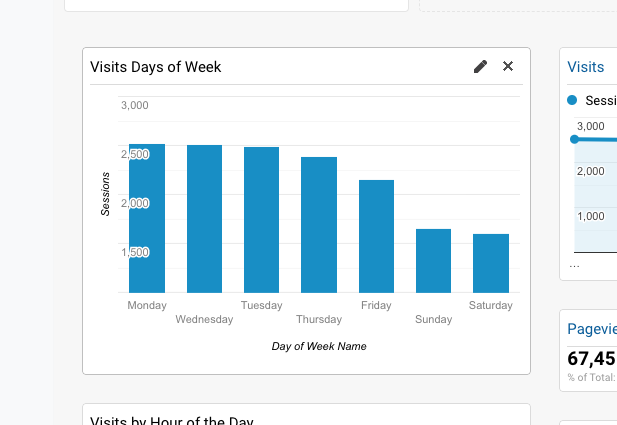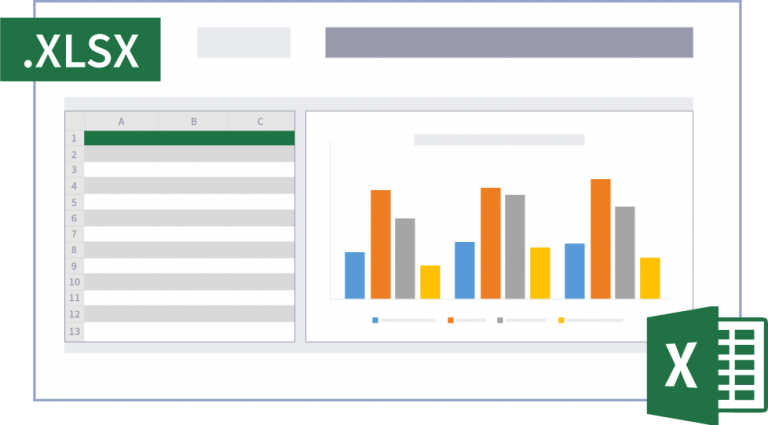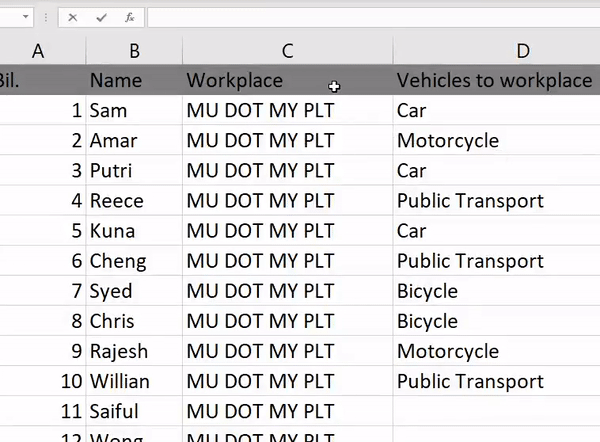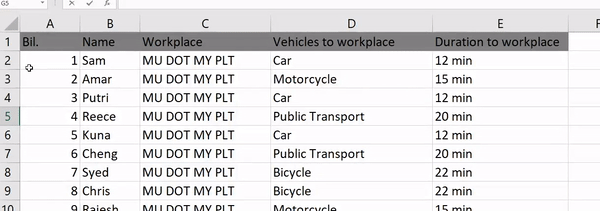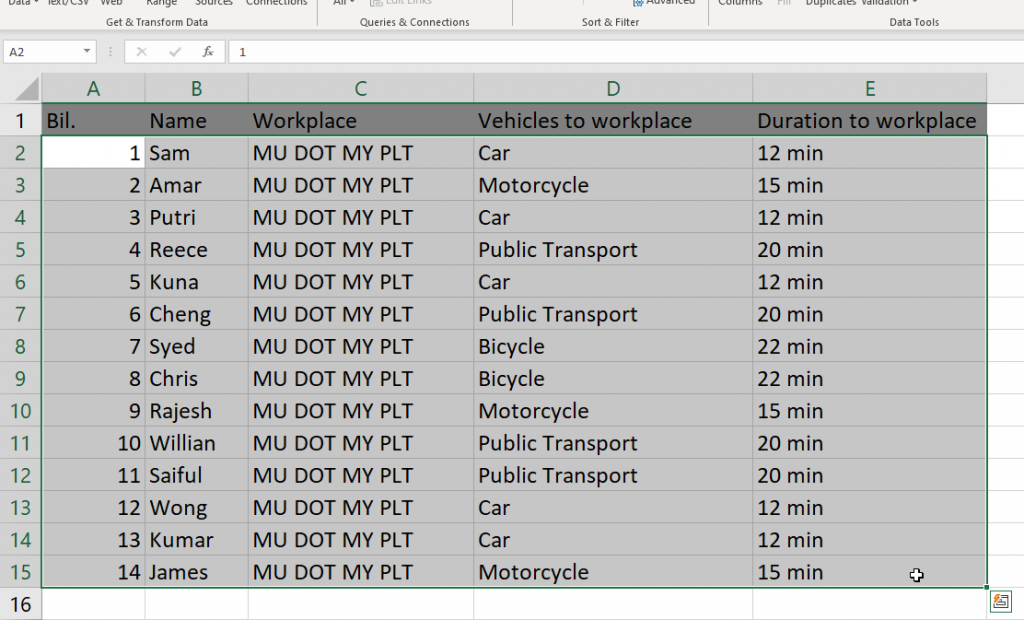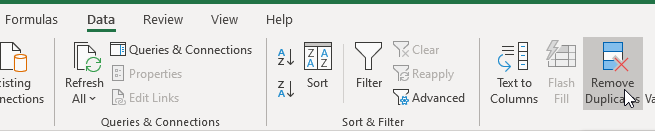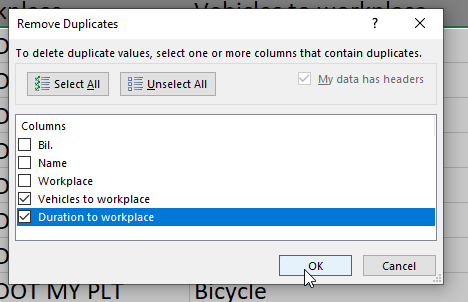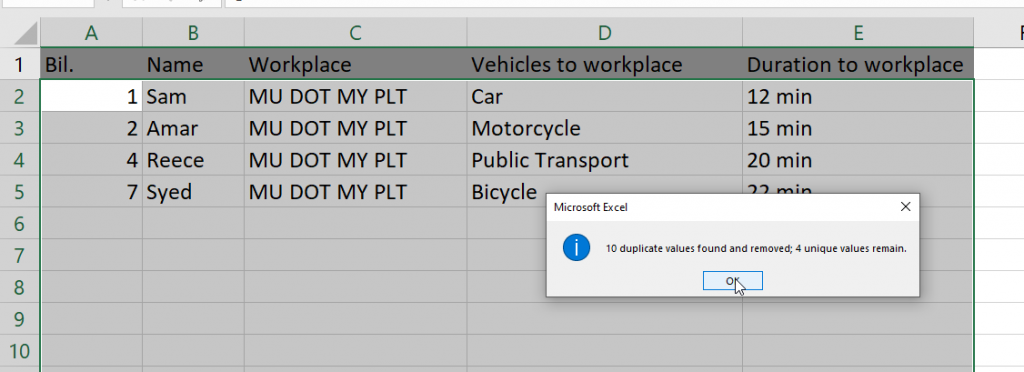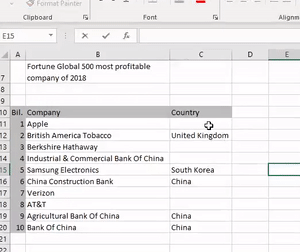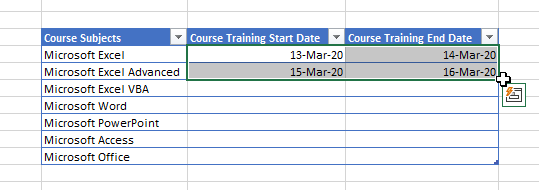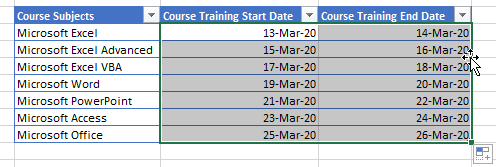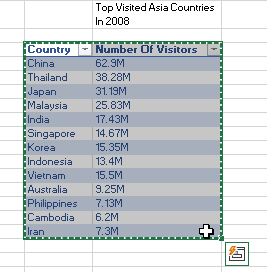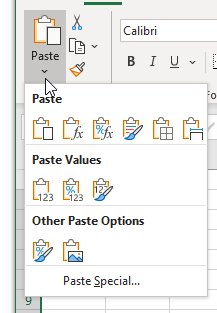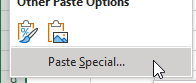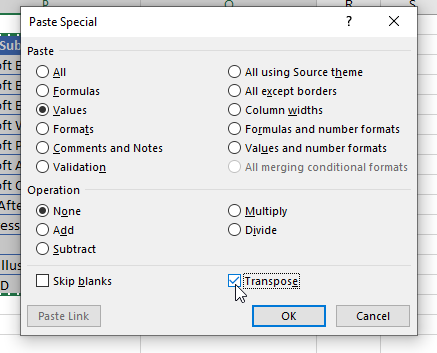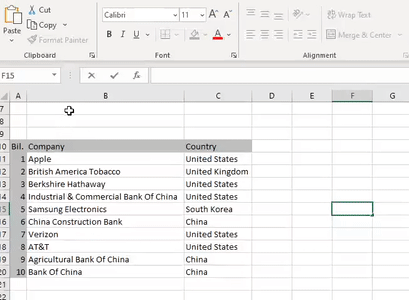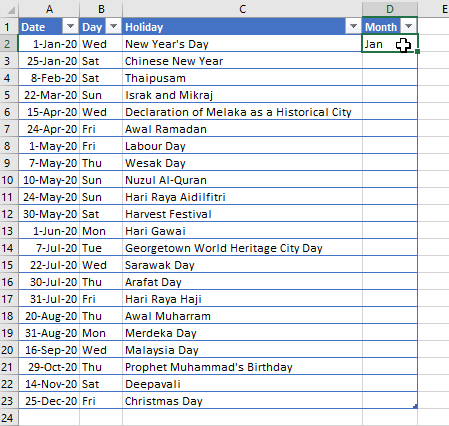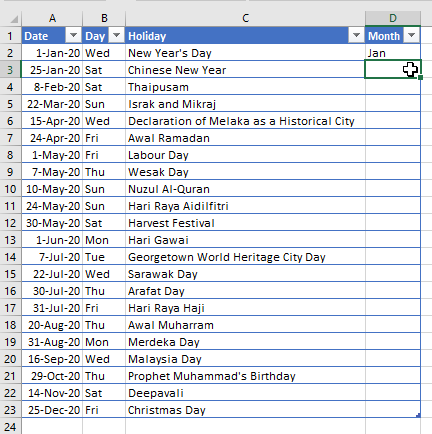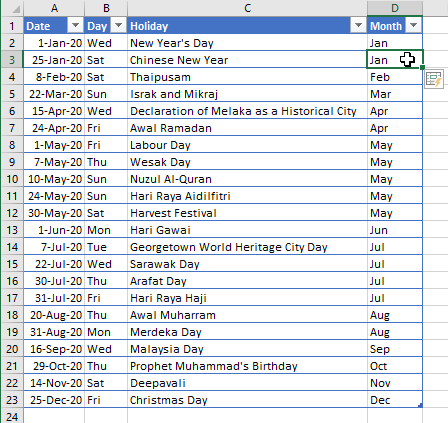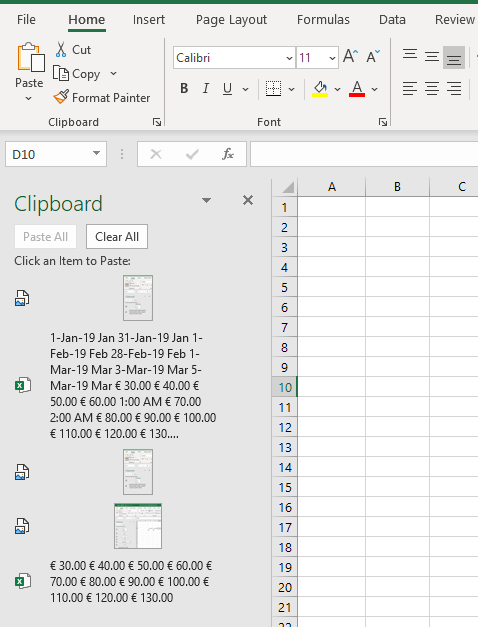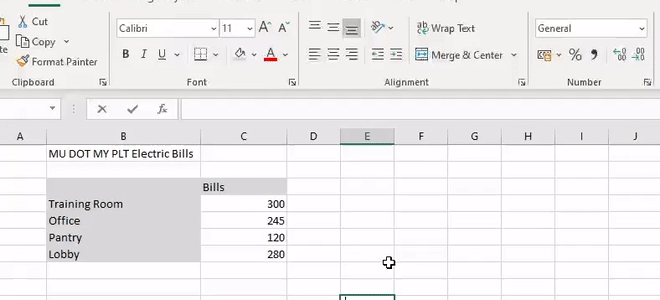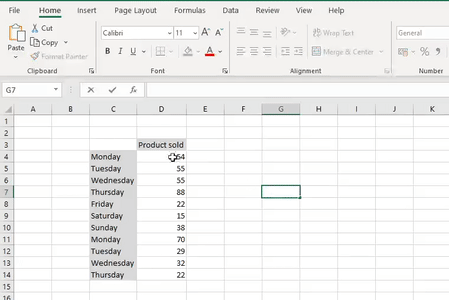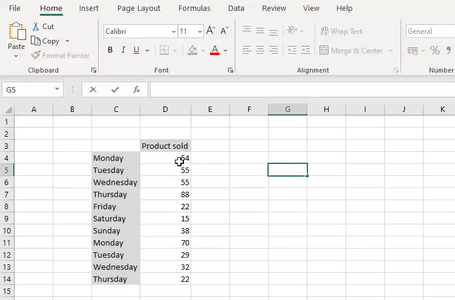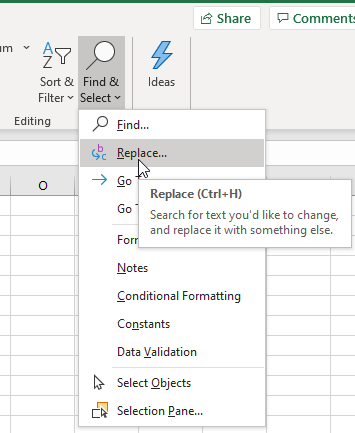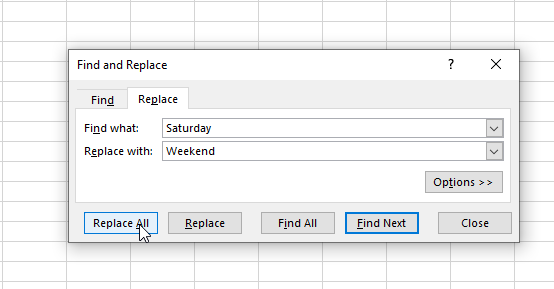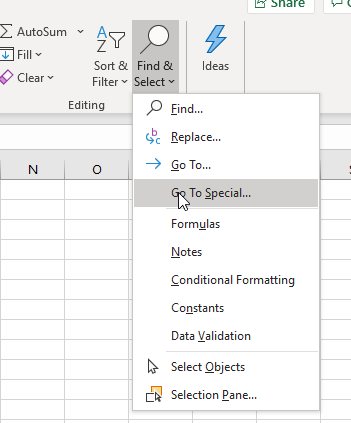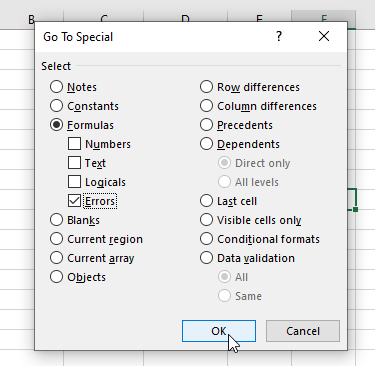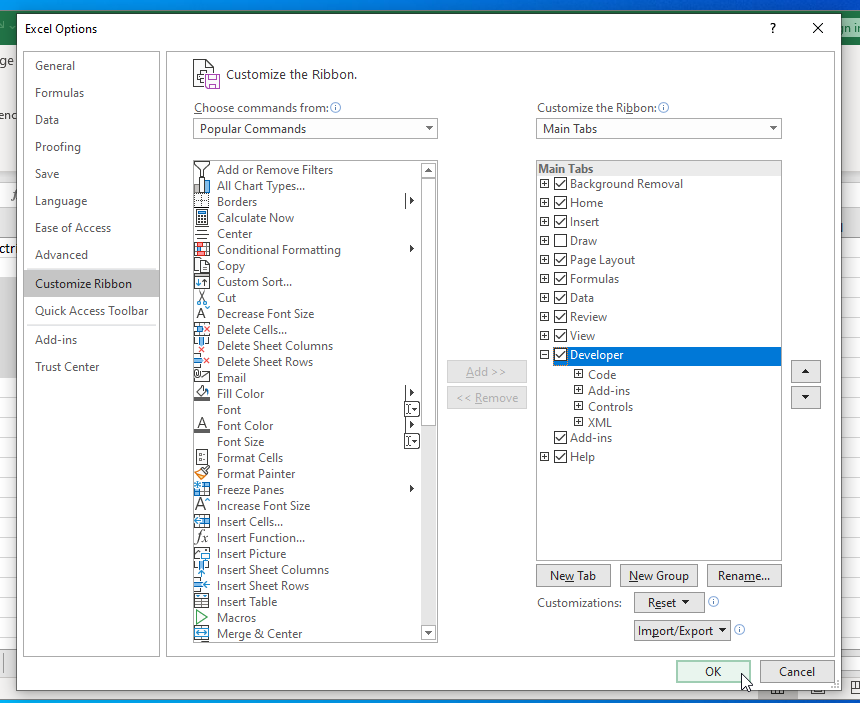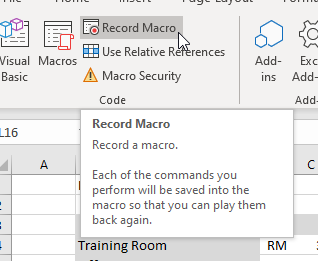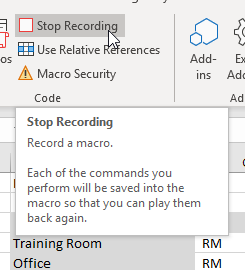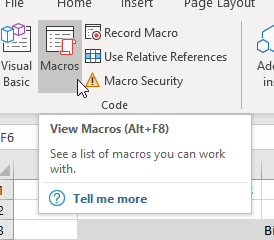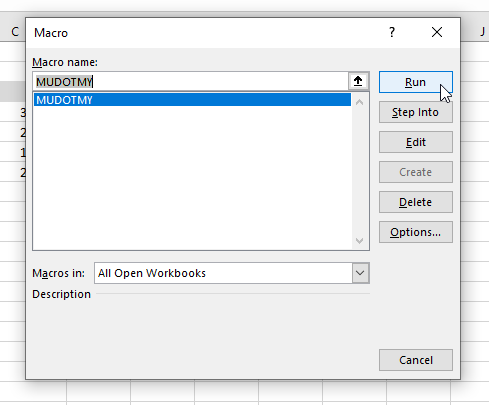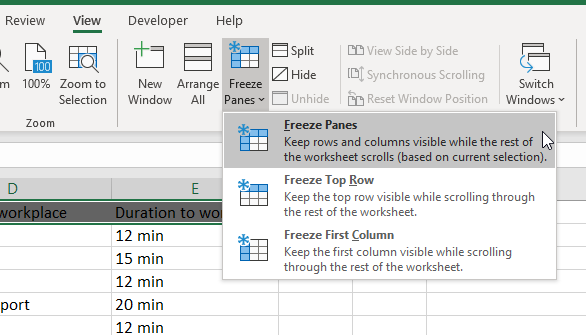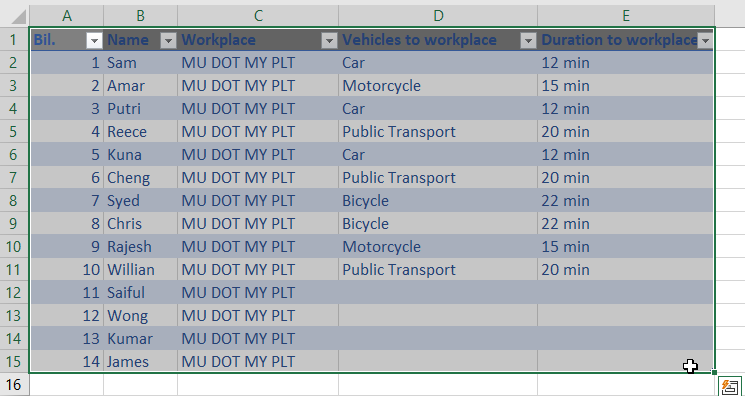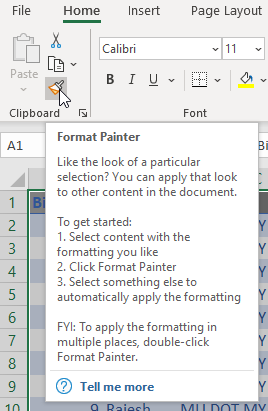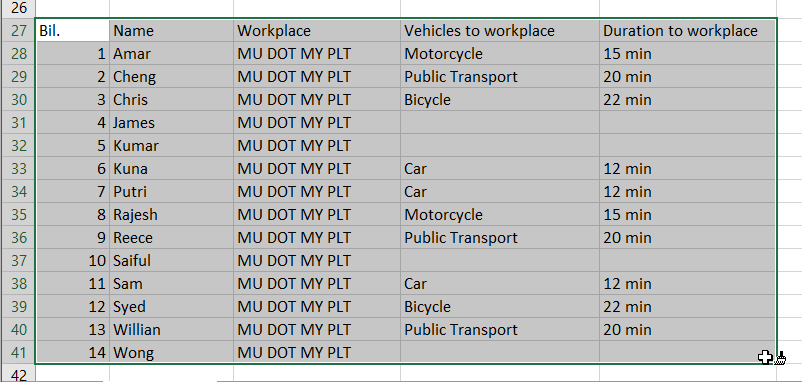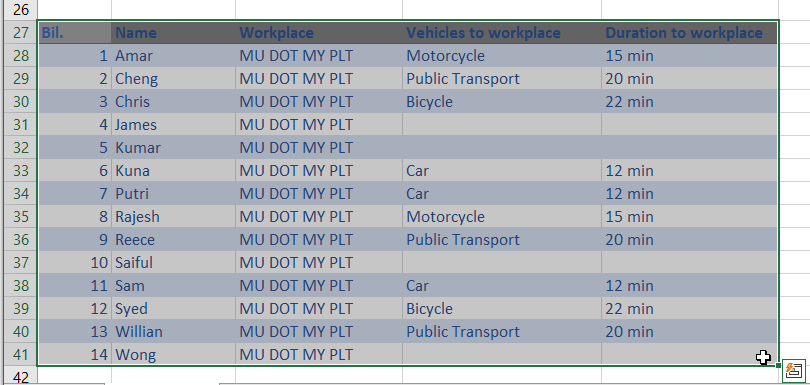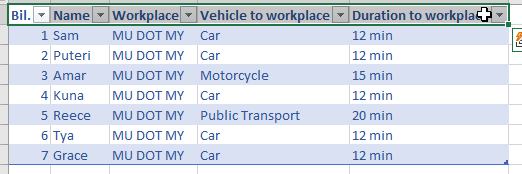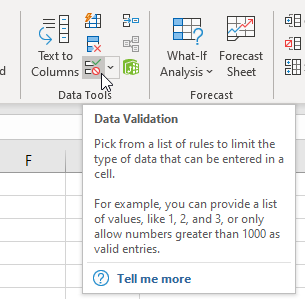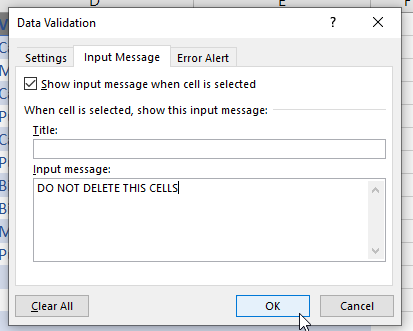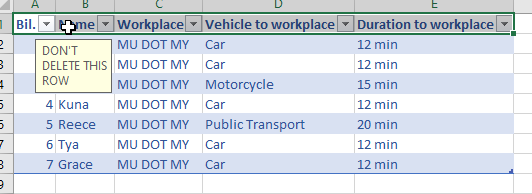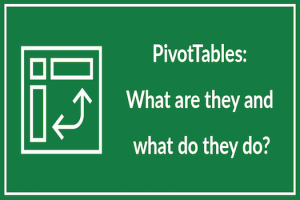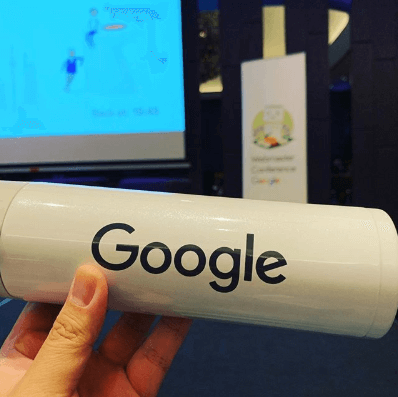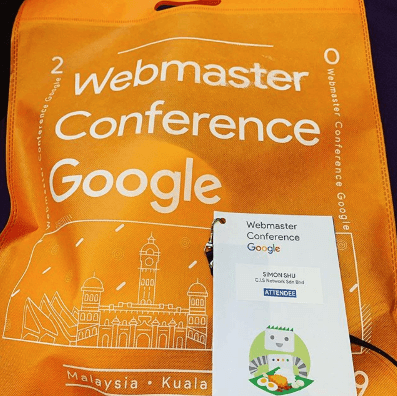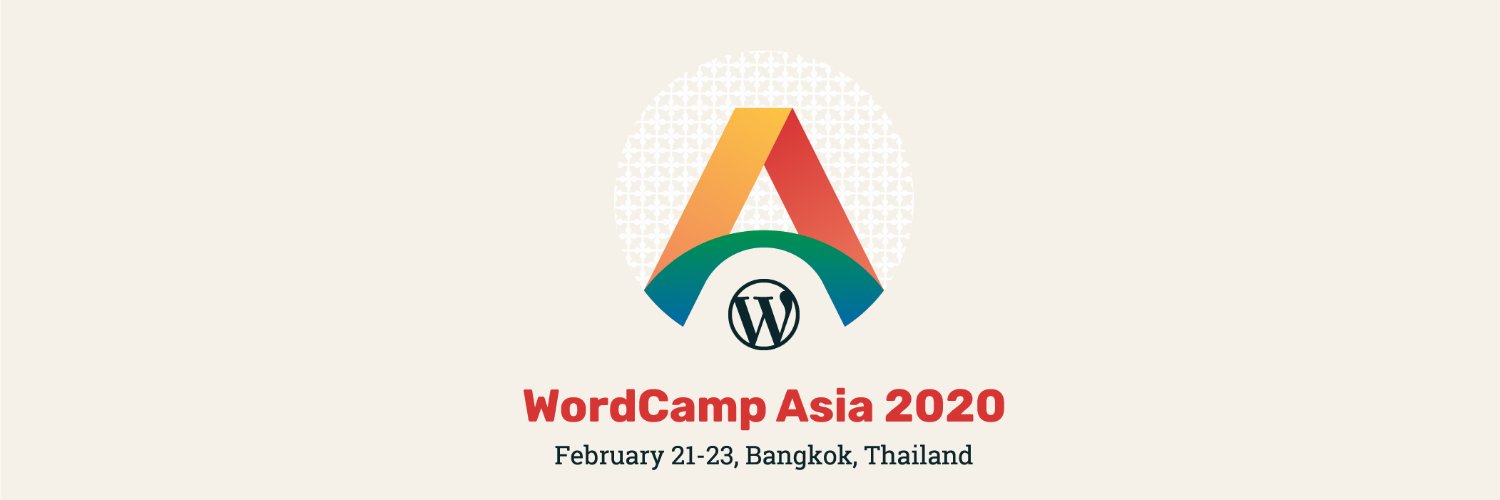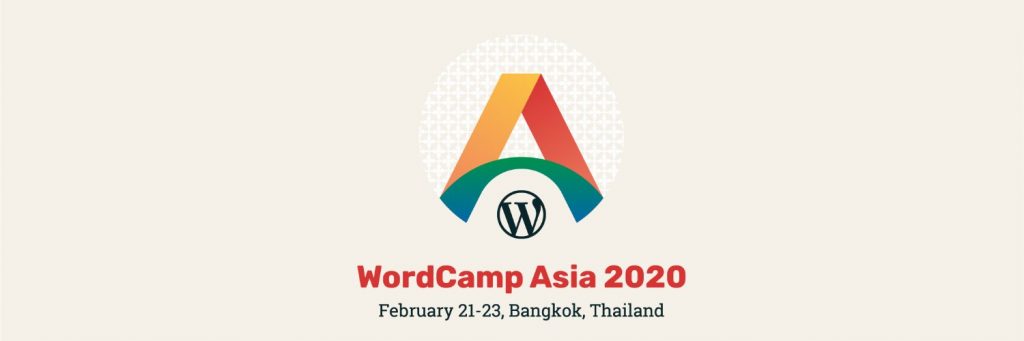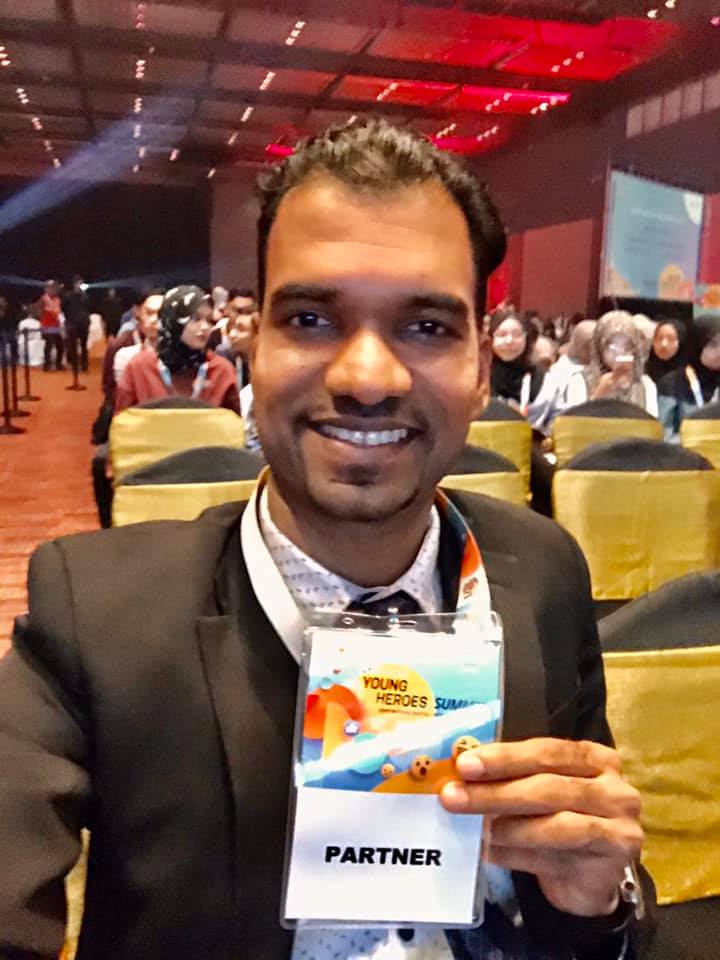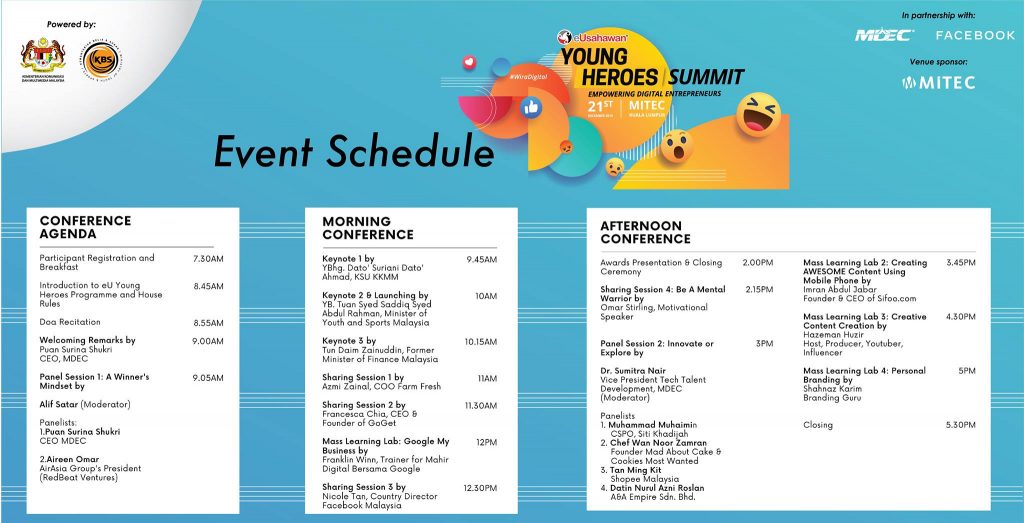Free 3 months support
by Reece Yong
Get free email support after your training. Email to our trainer anytime. Support is limited to;
- Troubles with your learning / practical implementation
- Unable to reproduce
- Our trainers will provide phone / WhatsApp support whenever they are available
- In some support cases, we include free Teamviewer session
- Our trainers may ask you to come for a one to one free consultation as well
Support does not include creating new features or setup your system / application. If you need help with these, check out our Troubleshoot / Support package.