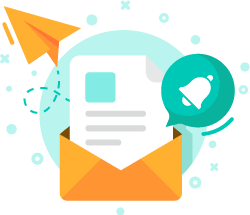
Get the latest news from us!
Latest News
Recap of WordPress 20th Anniversary Meet-up
UiTM Mobile Application Development Training
HILTI Microsoft Excel Advanced Training
Latest Tutorials & Blogs
Merry Christmas and Happy New Year
Powerful eLearning for Tuition Centres
Modernising Classroom Training
How to Use Elementor in WordPress
Ionic 5 Installation in Windows & Mac
Upcoming Training
Custom Dashboard In Google Analytics With Solutions Gallery!
- Reece Yong
- Tutorials
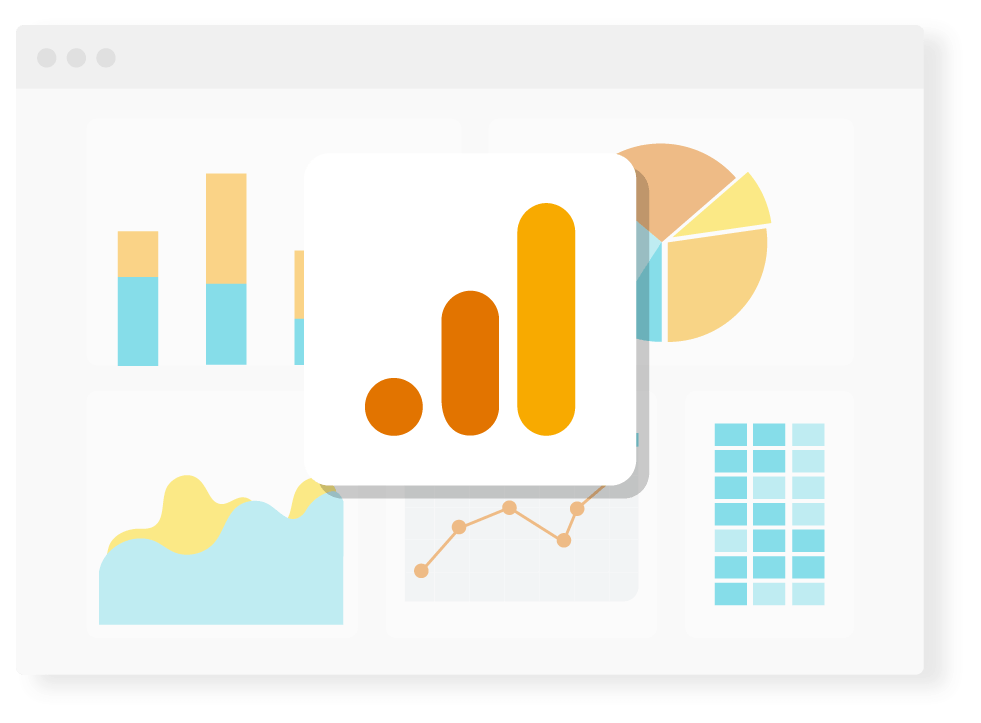
Google Analytics is a platform to get all data about your websites. I bet you will go nuts while looking at your Google Analytics since it collects a lot of data!
Custom dashboard exists for you to quickly visualize your data. Let’s dive a bit deeper in using Google Analytics custom dashboard to help you understand more about what is happening on your site.
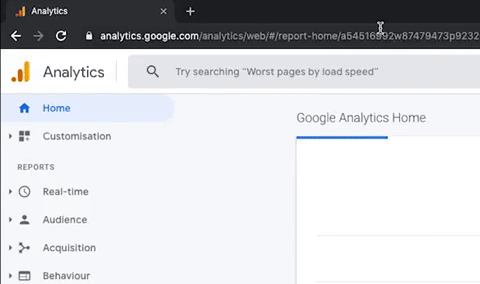
Click ![]() then you have 3 option which is ‘Blank Canvas’, ‘Starter Dashboard’ and ‘Import from Gallery’ as below:
then you have 3 option which is ‘Blank Canvas’, ‘Starter Dashboard’ and ‘Import from Gallery’ as below:
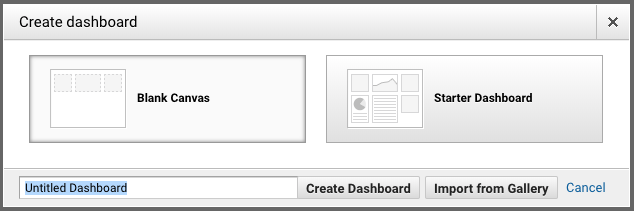
As a newbie in Google Analytics, we recommend you to choose ![]()
‘Import from Gallery’ will brings you to this page:
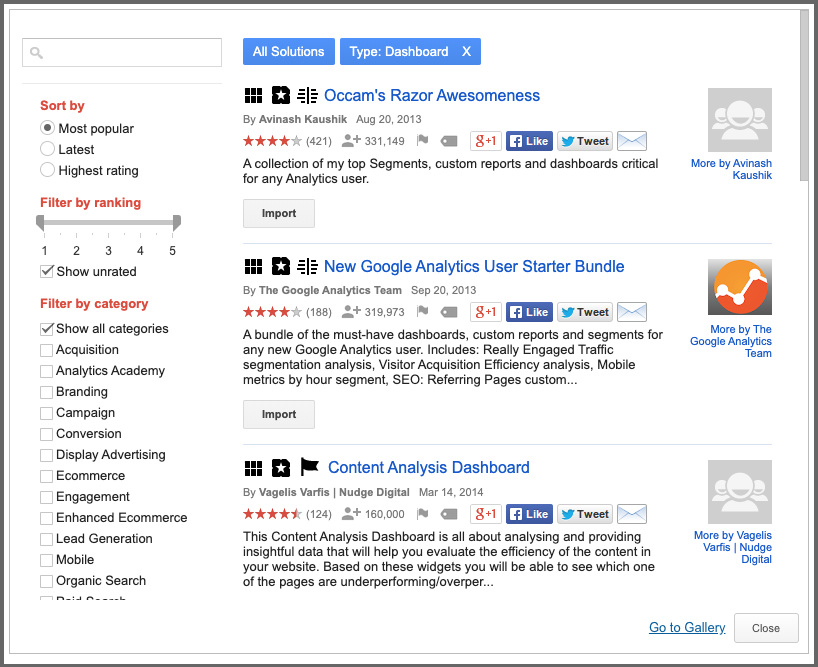
Search your category at the top, left.
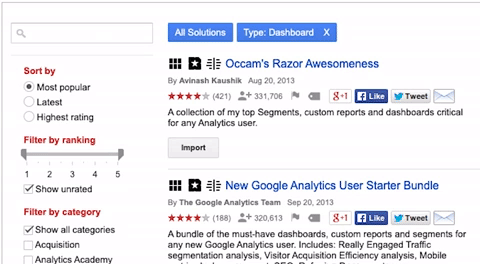
This page contains pre-made dashboard from Google Community based on your searched category. Once you have chosen your preferred dashboard, click ![]()
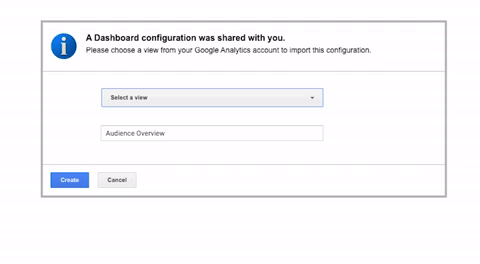
On this page, choose your view ![]() then click
then click ![]()
Your dashboard is ready! Now you can start customizing your dashboard as you wish.
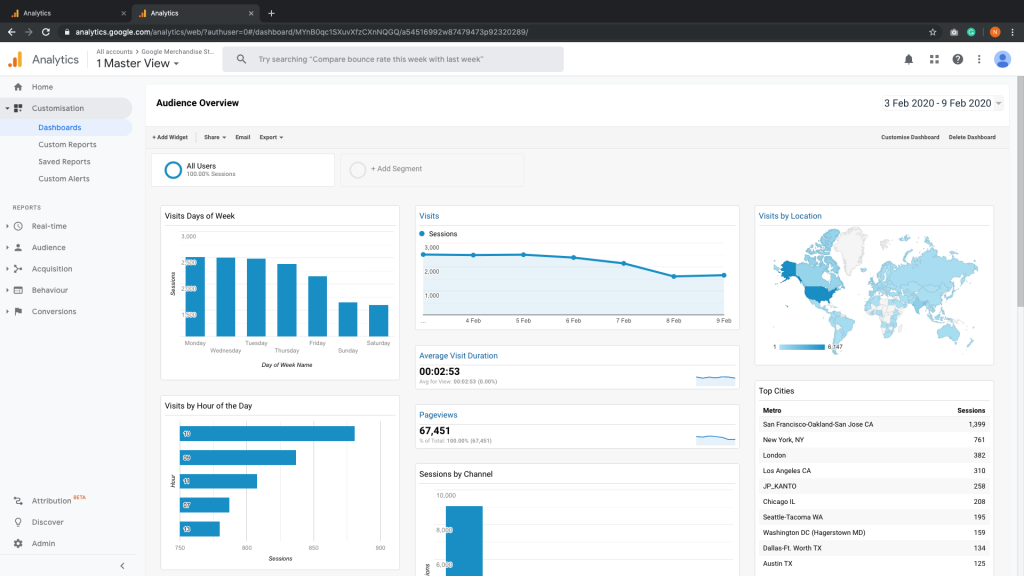
If you don’t like the arrangement, you can just drag and drop your widget!
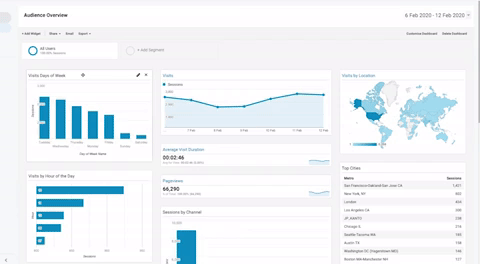
If you want to add some more widget, just click ![]()
Set your own widget and then click ![]()
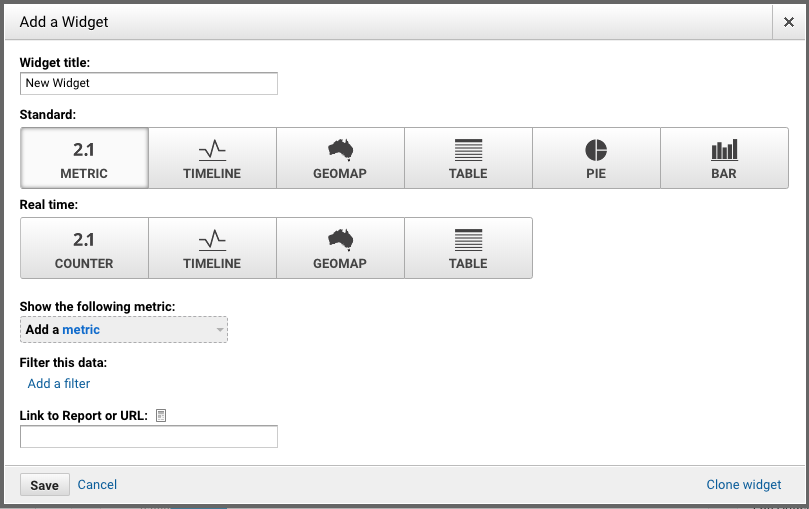
Your new widget will appear at the bottom of other widgets
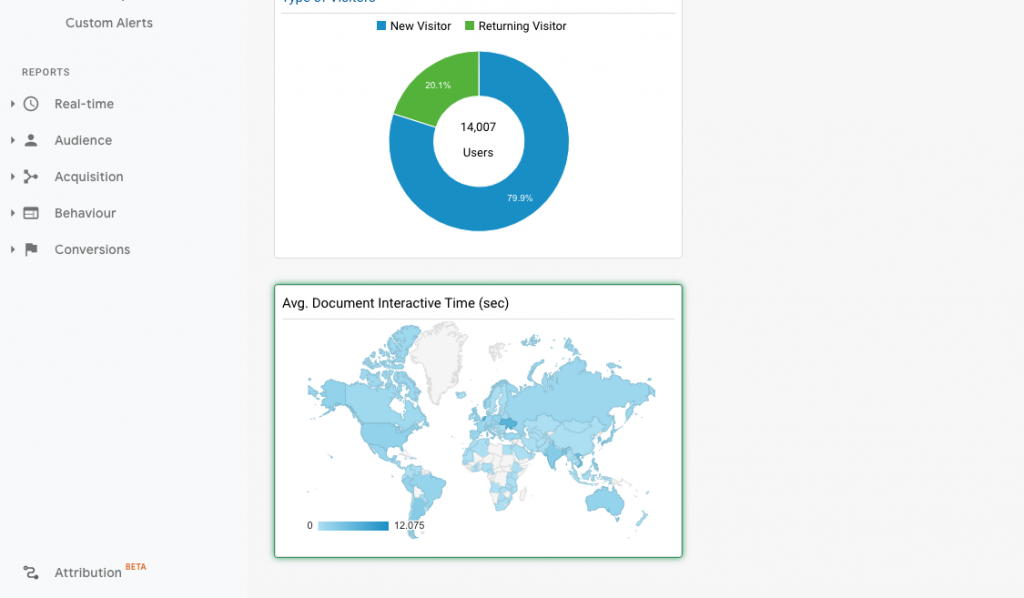
You can click buttons on the top of every widget to reset or delete it.
Click ![]() to reset your widget and if you want to delete your widget, you can click
to reset your widget and if you want to delete your widget, you can click ![]()
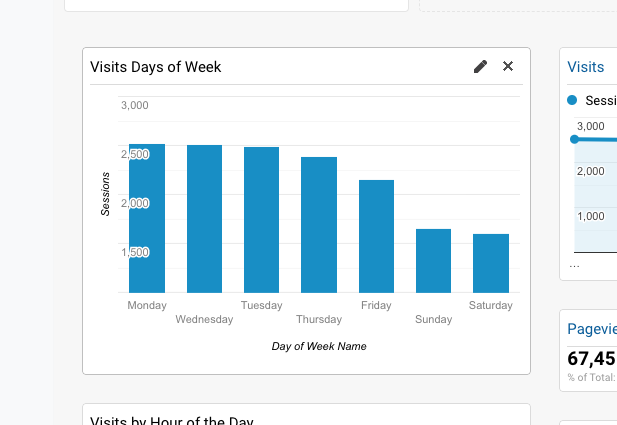
Overall, creating a custom Google Analytics dashboard is easy and make everything easier for you. You can have your important data in your Google Analytics account in a blink of eyes. If you’re ready to get serious about customizing Google Analytics dashboards, you can choose any free shared dashboards throughout the web without wasting time start it from scratch.
QUICK REFERENCE
Follow these steps to customize your own dashboard:
- Click
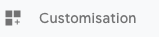
- Click
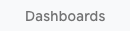
- Click

 to get pre-made dashboard
to get pre-made dashboard- Search your category:

- Choose your prefered dashboard then click

- Select your view:

- Create your dashboard:

- You are now ready to customize your dashboard!
- Drag and drop the widget to adjust the arrangement.
- Click
 if you want another widget
if you want another widget - Click
 to reset and
to reset and  to delete your widget.
to delete your widget.
HOT TIPS
- Use the solution gallery. Start everything from scratch is time-consuming!
- Copying dashboard to different views if you are willing to reuse it for your other Google Analytics profiles.
- A helpful way to make another very similar widget is cloning your widget which can maintain the settings you have made.