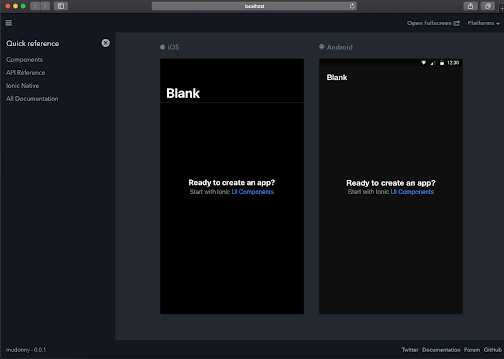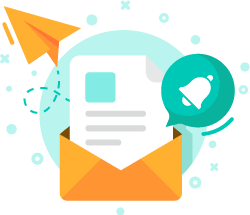
Get the latest news from us!
Latest News
Recap of WordPress 20th Anniversary Meet-up
UiTM Mobile Application Development Training
HILTI Microsoft Excel Advanced Training
Latest Tutorials & Blogs
Merry Christmas and Happy New Year
Powerful eLearning for Tuition Centres
Modernising Classroom Training
How to Use Elementor in WordPress
Ionic 5 Installation in Windows & Mac
Upcoming Training
Ionic 5 Installation in Windows & Mac
- Reece Yong
- Tutorials
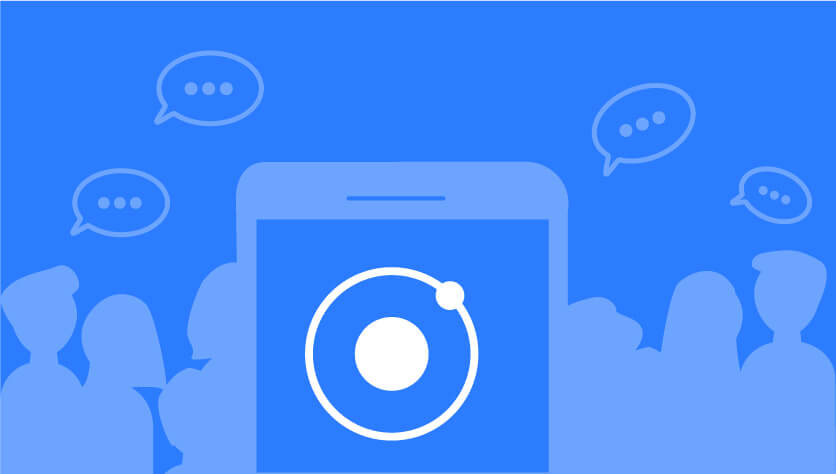
Ionic is a cross-platform that most widely used for building mobile and desktop apps using web technology. Ionic let us create elegant high-quality apps with ease and quickly. Now Ionic come out with new exciting features in Ionic Framework version 5.0.0.
To install ionic, you need to install Node.js on your system. If you had installed before, make sure it is an up-to-date version. You can install it from here https://nodejs.org/en/
1. Open a terminal window(Mac) or windows PowerShell(Windows).
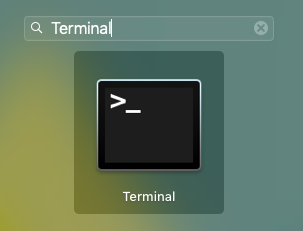
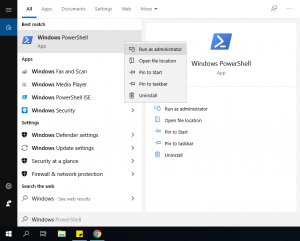
Test Installation

3. Your output would be like the example picture below : 6.9.0


5. Next, you will see your ionic version : v10.16.3
Install Ionic Cordova
1. Open a Terminal window/ Windows PowerShell and write :
or

Testing Ionic Installation

Testing Cordova Installation

Create New Apps


3. Name your project (no space no symbol) and press Enter.
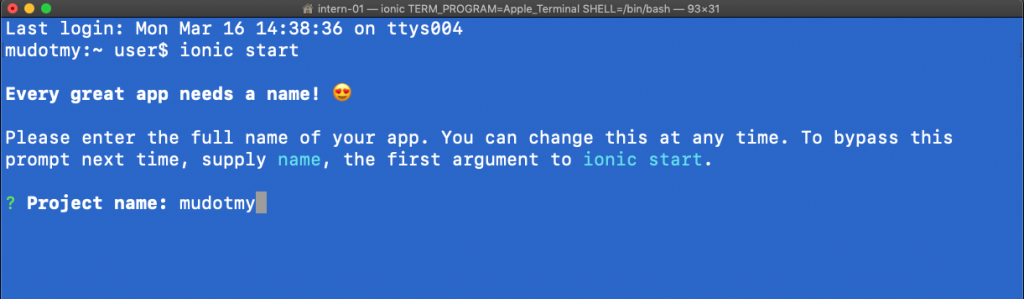
4. Choose your starter template as a blank and Enter. Use ‘up’ and ‘down’ arrow key on your keyboard.
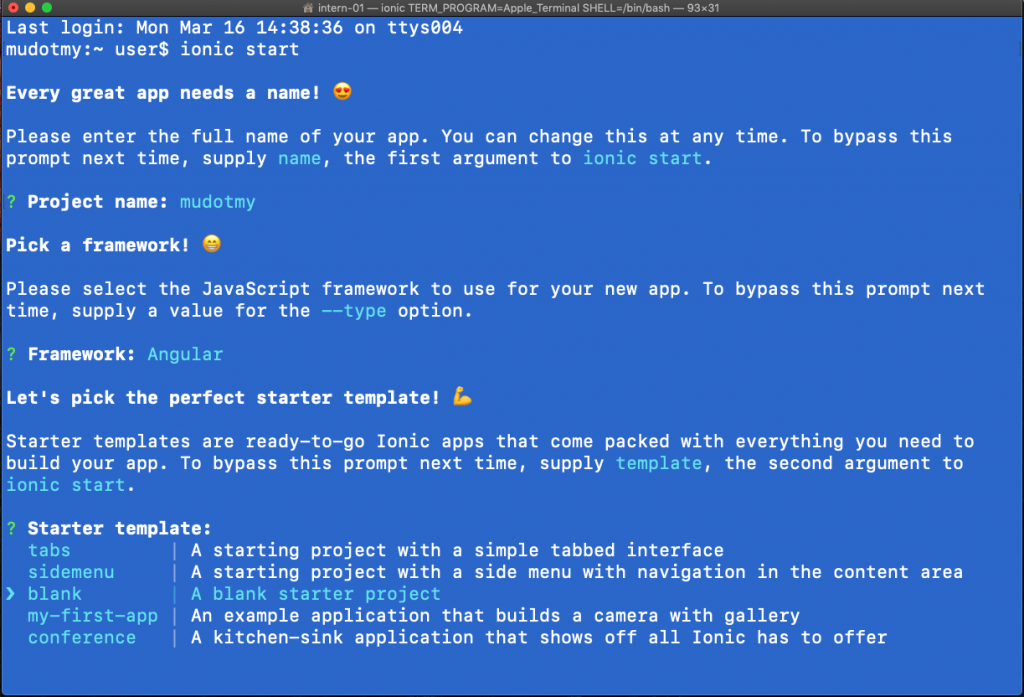
5. Write Y for Yes. Your cordova will be installed in your project.
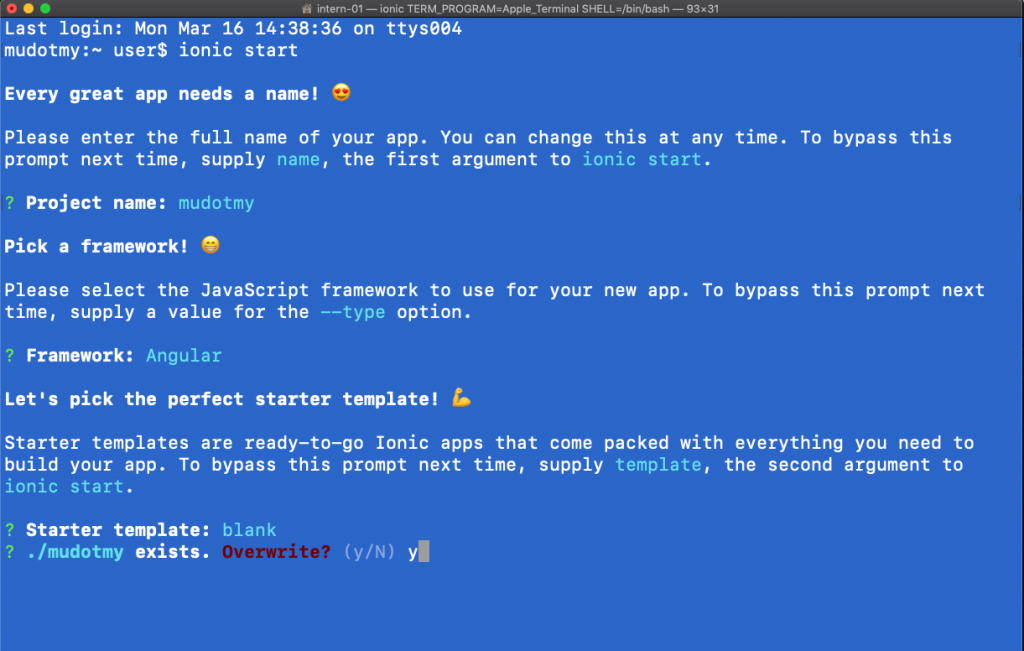
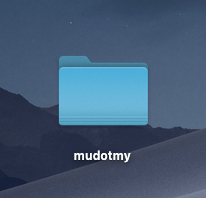
Your new apps is ready!
Preview Your Apps


4. Write Y for Yes and your Ionic/lab will be installed. Ionic lab gives you to preview your apps.
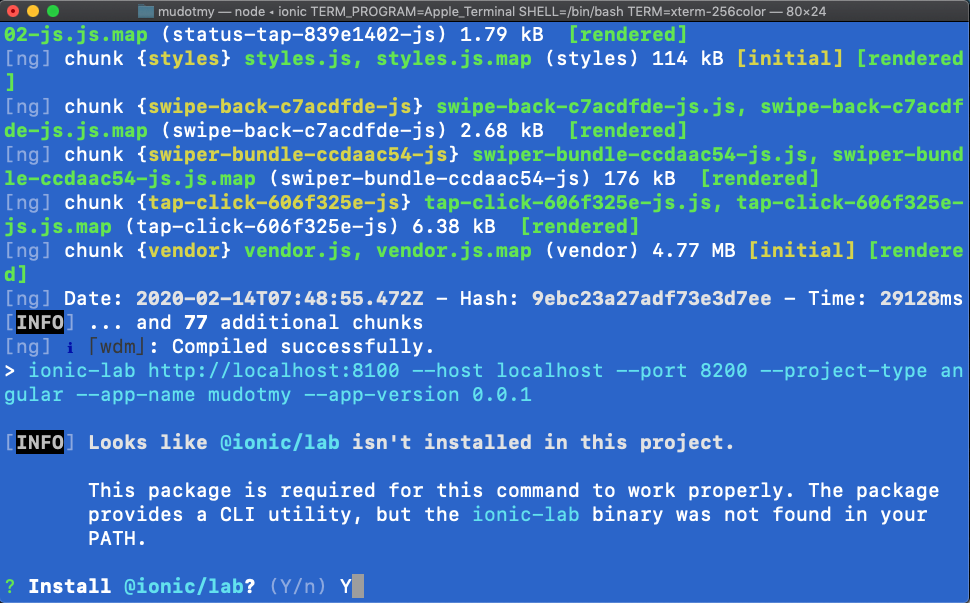
5. Your preview will be out on your web browser.